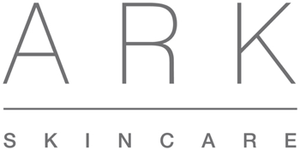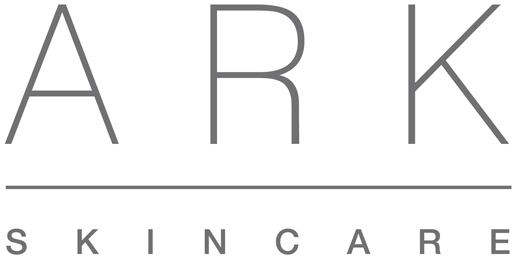Cookie Policy
About Cookies
A cookie is a small file which asks permission to be placed on your computer’s hard drive. Once you agree, the file is added and the cookie helps analyse web traffic or lets you know when you visit a particular site. Cookies allow web applications to respond to you as an individual. The web application can tailor its operations to your needs, likes and dislikes by gathering and remembering information about your preferences.
We use traffic log cookies to identify which pages are being used. This helps us analyse data about web page traffic and improve our website in order to tailor it to customer needs. We only use this information for statistical analysis purposes and then the data is removed from the system.
Overall, cookies help us provide you with a better website, by enabling us to monitor which pages you find useful and which you do not. A cookie in no way gives us access to your computer or any information about you, other than the data you choose to share with us.
We may use both “session” cookies and “persistent” cookies on the website. We will use the session cookies to: keep track of you whilst you navigate the website. We will use the persistent cookies to: enable our website to recognise you when you visit.
Session cookies will be deleted from your computer when you close your browser. Persistent cookies will remain stored on your computer until deleted, or until they reach a specified expiry date.
We use Google Analytics to analyse the use of this website. Google Analytics generates statistical and other information about website use by means of cookies, which are stored on users’ computers. The information generated relating to our website is used to create reports about the use of the website. Google will store this information. Google’s privacy policy is available at: http://www.google.com/privacypolicy.html.
How To Disable Cookies
The following contains information on managing your Internet Cookies, in the major browsers. It should be noted that if a user disables cookies, some web pages will not work properly.
To proceed, select your browser from the list below and follow the instructions.
Google Chrome
View and delete cookies stored on your hard drive
- Open Google Chrome.
- Click the
 icon in the upper right-hand corner of the browser window.
icon in the upper right-hand corner of the browser window. - In the drop-down menu that appears, select Settings.
- At the bottom of the new window, click Show advanced settings...
- Under the Privacy section, click the Content settings button.
- In the Content settings window under Cookies, click the All cookies and site data button.
- Delete cookies individually or click the Remove all button.
- Click Done.
Disable or enable cookies
- Open Google Chrome.
- Click the
 icon in the upper right-hand corner of the browser window.
icon in the upper right-hand corner of the browser window. - In the drop-down menu that appears, select Settings.
- At the bottom of the new window, click Show advanced settings...
- Under the Privacy section, click the Content settings button.
- In the Content settings window under Cookies, select Allow local data to be set (recommended) to enable cookies or Block sites from setting any data to disable them.
- Click Done.
Mozilla Firefox
View and delete cookies stored on your hard drive
- Open Mozilla Firefox.
- Click the Menu icon
 in the upper right-hand corner and select Options.
in the upper right-hand corner and select Options. - In the window that appears, click the Privacy tab at the top.
- Under the History section, click remove individual cookies.
- Users may remove cookies one at a time or click the Remove All Cookies button.
Disable or enable cookies
- Open Mozilla Firefox.
- Click the Menu icon
 in the upper right-hand corner and select Options.
in the upper right-hand corner and select Options. - In the window that appears, click the Privacy tab at the top.
- In the History section, click the down arrow in the box next to Firefox will: and select Use custom settings for history.
- Locate the check box next to Accept cookies from sites. Check to enable and uncheck to disable cookies.
- Click OK.
Microsoft Edge
Delete cookies stored on your hard drive
- Open Microsoft Edge.
- Click the More
 icon in the upper right-hand corner of the browser window.
icon in the upper right-hand corner of the browser window. - In the drop-down menu that appears, select Settings.
- In the Settings side window, under Clear browsing data, click the Choose what to clear option.
- Check the box for Cookies and saved website data, if not already checked.
- Click the Clear button at the bottom of the Clear browsing data side window.
Disable or enable cookies
- Open Microsoft Edge.
- Click the More
 icon in the upper right-hand corner of the browser window.
icon in the upper right-hand corner of the browser window. - In the drop-down menu that appears, select Settings.
- At the bottom of the Settings side window, click the View advanced settings option.
- Scroll down to the Cookies section and in the drop-down list, select Block all cookies to disable cookies or Don't block cookies to enable cookies.
Microsoft Internet Explorer
Deleting cookies
- Open Internet Explorer.
- Click the Tools
 in the upper right-hand corner.
in the upper right-hand corner. - Move your mouse cursor over Safety, and then click Delete browsing history...
- Make sure there is a check in the box next to Cookies.
- Click the Delete button.
Deleting cookies in Older Versions of Internet Explorer
- Users of IE 5.x and 6.x users can delete cookies by clicking View, Internet Options, and the clicking the Delete Cookies button.
Viewing Internet Explorer cookies stored on your hard drive
- Open Internet Explorer.
- Click the Tools
 in the upper right-hand corner.
in the upper right-hand corner. - Click Internet Options.
- In the window that appears, under the General tab click the Settings button.
- In the window that appears, under the Temporary Internet Files tab, click View files button.
Viewing cookies on older versions of Internet Explorer
- IE 5.x and 6.x users running Microsoft Windows XP or Windows 2000 can view cookies by opening the C:\Document and Settings\<user>\cookies folder (<user> is your Windows login name).
Disable or enable cookies
- Open Internet Explorer.
- Click the Tools
 in the upper right-hand corner.
in the upper right-hand corner. - Click Internet Options.
- Under the Privacy tab, locate the Settings section.
- Move the slider up or down to adjust your acceptance level for cookies.
Disable or enable cookies in Older Versions of IE
- Microsoft Internet Explorer 6.x users can disable or manage their cookie settings by clicking View menu, then Internet Options, and then selecting the Privacy tab.
- Microsoft Internet Explorer 3.x and 4.x users can toggle cookies by clicking the Viewmenu, then Internet Options, Advanced. Once you are in this menu, select or deselect Never accept cookies or Warn me before accepting cookies.
Safari
View and delete cookies stored on your hard drive
- Open Apple Safari.
- Click the Action menu
 icon in the upper right-hand corner of your browser window.
icon in the upper right-hand corner of your browser window. - In the drop-down menu that appears, select Preferences.
- Click the Privacy tab.
- Under Cookies and other website data:, click the Details... button.
- Delete cookies individually or click the Remove all button.
Disable or enable cookies
- Open Apple Safari.
- Click the Action menu
 icon in the upper right-hand corner of your browser window.
icon in the upper right-hand corner of your browser window. - In the drop-down menu that appears, select Preferences.
- Click the Privacy tab.
- Under the Block cookies: section, select the option that best suits you.
Cookies used on our site
Below is a list of the main cookies used on arkskincare.com and what each is used for.
Category: Necessary
Necessary cookies help make a website usable by enabling basic functions like page navigation and access to secure areas of the website. The website cannot function properly without these cookies.
| Cookie Name | __cfduid |
|---|---|
| Purpose | Used by the content network, Cloudflare, to identify trusted web traffic. |
| Expires | Session |
| Source of Cookie |
| Cookie Name | ARRAffinity |
|---|---|
| Purpose | Used to distribute traffic to the website on several servers in order to optimise response times. |
| Expires | Session |
| Source of Cookie | https://snazzymaps.com/embed/ |
| Cookie Name | ci_session |
|---|---|
| Purpose | Stores the user's cookie consent state for the current domain |
| Expires | 2 years |
| Source of Cookie | https://www.arkskincare.com/ |
| Cookie Name | CookieConsent |
|---|---|
| Purpose | Stores the user's cookie consent state for the current domain |
| Expires | 1 years |
| Source of Cookie |
| Cookie Name | SESS# |
|---|---|
| Purpose | Preserves users states across page requests. |
| Expires | 1 years |
| Source of Cookie | https://www.arkskincare.com/ |
| Cookie Name | _secure_session_ID |
| Purpose | Stores session information for the checkout process |
| Expires | Sessional |
| Source of Cookie | https://www.arkskincare.com/ |
| Cookie Name | cart |
| Purpose | Stores information about the contents of your cart |
| Expires | 2 weeks |
| Source of Cookie | https://www.arkskincare.com/ |
| Cookie Name | storefront_digest |
| Purpose | If the shop has a password, this is used to determine if the current visitor has access |
| Expires | Never |
| Source | https://www.arkskincare.com/ |
Category: Statistics
Statistic cookies help us to understand how visitors interact with our site by collecting and reporting information anonymously.
| Cookie Name | _ga |
|---|---|
| Purpose | Registers a unique ID that is used to generate statistical data on how the visitor uses the website. |
| Expires | 26 months |
| Source of Cookie | https://www.arkskincare.com/ |
| Cookie Name | _gat |
|---|---|
| Purpose | Used by Google Analytics to throttle request rate |
| Expires | Session |
| Source of Cookie | https://www.arkskincare.com/ |
| Cookie Name | _gid |
|---|---|
| Purpose | Registers a unique ID that is used to generate statistical data on how the visitor uses the website. |
| Expires | Session |
| Source of Cookie | https://www.arkskincare.com/ |
| Cookie Name | p.gif |
|---|---|
| Purpose | |
| Expires | Session |
| Source of Cookie | typekit.net |
| Cookie Name | _shopify_uniq |
| Purpose | Counts the number of visits to a store by a single customer |
| Expires | Expires at midnight (relative to the visitor) of the next day |
| Source of Cookie |
checkout.shopify.com |
| Cookie Name |
_shopify_visit |
| Purpose |
Used by our internal stats tracker to record the number of visits to the shop |
| Expires |
Persistent for 30 minutes from the last visit |
| Source of Cookie |
checkout.shopify.com |
Category: Marketing
Marketing cookies are used to track visitors across websites. The intention is to display ads that are relevant and engaging for the individual user.
| Cookie Name | _hjIncludedInSample |
|---|---|
| Purpose | Determines if the user's navigation should be registered in a certain statistical place holder. |
| Expires | Session |
| Source of Cookie | https://www.arkskincare.com/ |
| Cookie Name | ads/ga-audiences |
|---|---|
| Purpose | Used by Google AdWords to re-engage visitors that are likely to convert to customers based on the visitor's online behaviour across websites. |
| Expires | Session |
| Source of Cookie | google.com |
| Cookie Name | collect |
|---|---|
| Purpose | Used to send data to Google Analytics about the visitor's device and behaviour. Tracks the visitor across devices and marketing channels. |
| Expires | Session |
| Source of Cookie | google-analytics.com |
| Cookie Name | fr |
|---|---|
| Purpose | Used by Facebook to deliver a series of advertisement products such as real time bidding from third party advertisers. |
| Expires | Session |
| Source of Cookie | facebook.com |
| Cookie Name | fr |
|---|---|
| Purpose | Used by Facebook to deliver a series of advertisement products such as real time bidding from third party advertisers. |
| Expires | 3 months |
| Source of Cookie | facebook.com |
| Cookie Name | guest_id |
|---|---|
| Purpose | Collects anonymous data related to the user's visits to the website, such as the number of visits, average time spent on the website and which pages have been loaded, with the purpose of personalising and improving the Twitter service. |
| Expires | 2 years |
| Source of Cookie | twitter.com |
| Cookie Name | personalization_id |
|---|---|
| Purpose | |
| Expires | 2 years |
| Source of Cookie | twitter.com |
| Cookie Name | tr |
|---|---|
| Purpose | |
| Expires | Session |
| Source of Cookie | facebook.com |